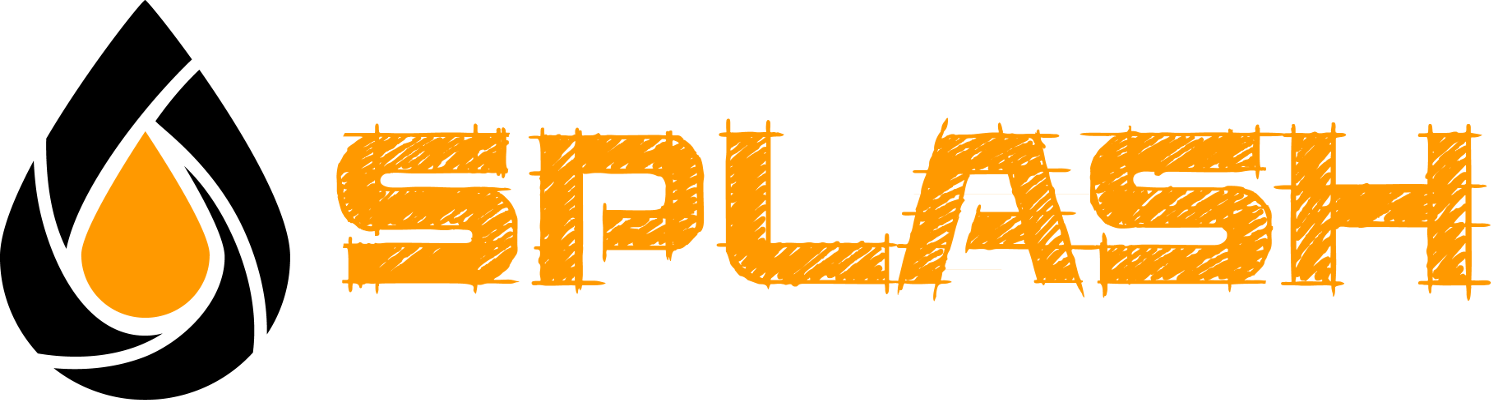How to use the Data Analyzer
Start the analysis of your Servers
Once the junction fields have been configured, simply start the analysis of your data by clicking on "Refresh".
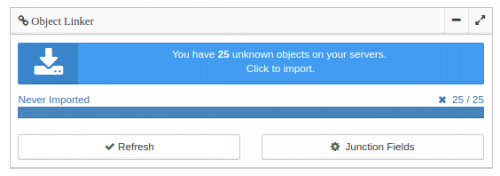
Check if actions are required
Once the analysis is finished, if operations are to be done, you will see this type of results.
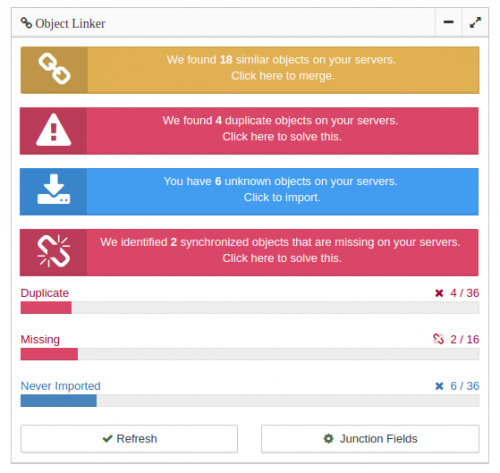
Step 1 - Disconnect the missing objects
If the data analysis of your servers indicates that some objects are missing, you must disconnect them so that Splash does not try to read them or write again.
To get started, click on the notification to view the detailed list of affected objects.
Then, for each missing object, just click on the button
Disconnect
or to select multiple lines at the same time to disconnect the missing objects by batch.
If, for whatever reason, they are not present in the data list provided by the server, but can still be read, then Splash will not disconnect them.
Step 2 - Remove duplicates
If the data analysis of your servers indicates that some objects are duplicates, this situation may be indicative of problems in your databases.
You are free to decide whether this situation is critical or not and to act accordingly.
To get started, click on the notification to view the detailed list of affected objects.
Then, for each duplicate object, you are asked to delete the object by clicking on the button
Delete
Please note that since this operation requires confirmation from you,
it is not possible to delete objects by batch from the Splash interface,
because we thought that this operation was too risky.
Step 3 - Merge similar objects
If data analysis has identified similar objects, it is important to merge them as soon as possible to avoid creating duplicates.
To get started, click on the notification to view the detailed list of affected objects.
For each object, the synchronization status on Splash is shown, also the servers on which it has been identified.
Then just click on the button
Merge
or select multiple rows at the same time to merge the objects identified by batch.
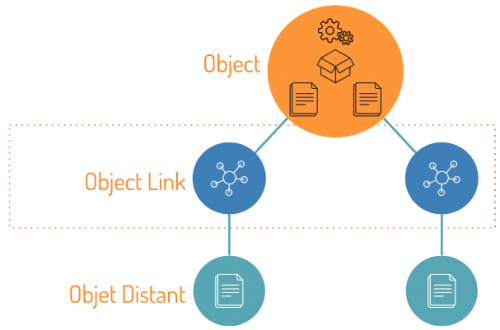
The data merge operation does not change any data on your servers. It will only create or merge a Splash object and configure these lines to each of the identified remote objects.
Step 4 - Import unknown objects
Once all the technical steps have passed, all you have to do is finish importing all the data that is not yet known into Splash.
To get started, click on the notification to view the detailed list of affected objects.
Then, for each unknown object, just click on the button
Import
or select multiple rows at the same time to import the objects by batch.